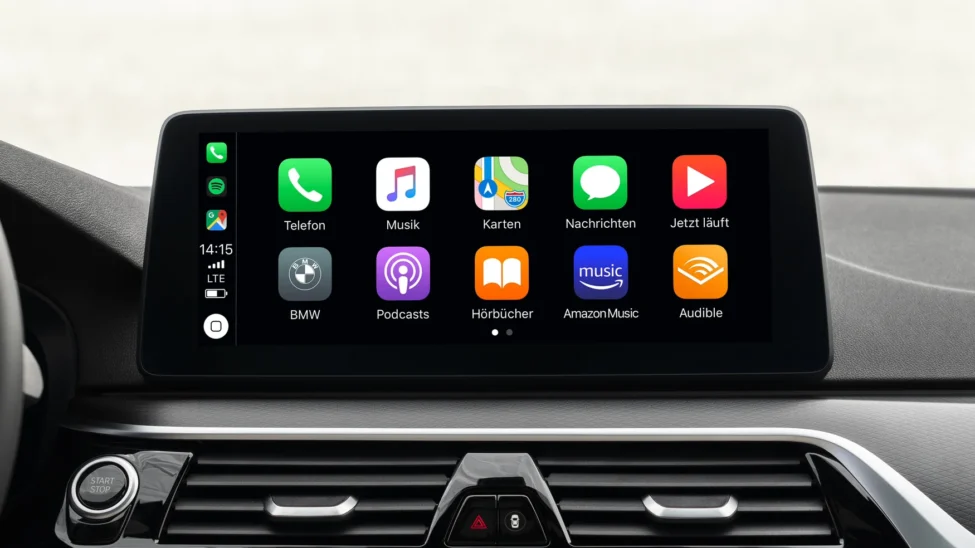
How to Use Apple CarPlay
How to Use Apple CarPlay:
A driver with easy to follow instructions that could help one rattle off the roads confidently.
Features such as the Apple CarPlay have become popular with most drivers who seek to connect their smart phones to their car. Apple CarPlay helps you to link your iPhone to the car’s display and bring your favorite apps, playlists, maps, and more directly to your dash. Whether you are an experienced driver, who enjoys employing all kinds of innovative technologies or you are a newcomer to in-car technologies, this article will describe how to set up and use the Apple CarPlay.
What Is Apple CarPlay?
Apple CarPlay is a bespoke solution by Apple in they allow iPhone features to be accessed directly from the car touch screen. It simply ‘casts’ your phone’s functions – navigation, calls, messages, music – to your car’s display for easier and safer operation while driving.
Key features of Apple CarPlay include:
- With Apple Maps, Google Maps or Waze. Check out our guide on Waze Here! or test its features here!
- Phone calls and texting without hands held through Siri
- Playing of track from Apple music, Spotify or any other music playing app
- Voice commands through Siri
- Compatibility with the application such as WhatsApp, Audible and many more
- How to Set Up Apple CarPlay
- Setting up your Apple CarPlay is easy, but there is a difference depending on whether your car has a wired or wireless CarPlay connection.
Step 1: Auto compatibility
However, before installing the Apple CarPlay, ensure that your car can support the technology. It is worth to note that almost all current cars are designed with built-in CarPlay with the models from 2016. You can go through your car’s handbook or go through the vehicles that support CarPlay on the Apple CarPlay vehicles list.
Step 2: Prepare Your iPhone
In order to operate Apple CarPlay, iPhone 5 or any later model with iOS 7.1 or late is required. Be sure to have the most recent iOS version on your iPhone, this provides great performance.
Step 3: Enable Siri
Apple CarPlay relies a lot on voice control, and therefore, you want Siri to be activated. To do this, go to:
Go to Settings > Siri & Search, and toggle on “Listen for ‘Hey Siri’” and “Press Side Button for Siri.”
Step 4: Connect Your iPhone
There are two ways to connect your iPhone to your car’s infotainment system: wired or wireless.
Wired Connection:
Connect your iPhone to the car’s USB port with a Lightning cable you have. CarPlay will use a typical USB port, and most cars will have it labeled with CarPlay logo or a USB logo. When connected to your car, the infotainment system of your car will recognize CarPlay, and your CarPlay screen should display.
Wireless Connection:
A few automobiles can be connected to via wireless CarPlay. To achieve the above connection, it is necessary that Bluetooth and Wi-Fi are ON in your iPhone. Next say the magic word and hold the voice control button on your steering wheel or on the infotainment system. Open your car’s Bluetooth settings, then, look for CarPlay on the list; select CarPlay and follow the on-screen instructions.
Step 5: Customize Apple CarPlay
Once linked, you can also decide which CarPlay apps you want to appear on the dashboard using settings > general > CarPlay, on the iPhone. Choose your car, then move, install, and delete apps according to your choice.
Using Apple CarPlay: Key Features
Now that you’re set up, here’s how to make the most of Apple CarPlay’s features:
- Navigation
Most cars that are currently supporting Apple CarPlay allow (or come with) Apple Maps, Google Maps, Waze, etc. Here’s how:
Unlock the application called Maps from the available applications of CarPlay.
Siri by telling ‘Hey Siri, get me to [location].’
One has to key in an address from contacts or previous history to begin a search.
It will provide you directions, estimated time of arrival and traffic conditions all of which will be shown on the screen in your car.
- In-car control of communication including; hands-free calls and texting.
You can make calls, send texts, and read messages without taking your hands off the wheel:
If you want to make a call, where you can use Siri simply tell the device, “Hey Siri, call [contact’s name].”
For instance, if you want to say, “Hey Siri, text [contact’s name],” you will be able to. Siri will record the message and read it out to the recipient then ask the sender if the message should be sent.
Siri also has a capability of reading new received messages aloud. All you have to do is say, “Ok, Siri, show me my messages” and she will read your messages for you.
- Music and Audio Apps
Apple CarPlay integrates with various music and audio apps, including Apple Music, Spotify, Pandora, and Audible:
To play music the use of the CarPlay screen or the voice command “Hey Siri, play [song/artist/playlist].”
It also helps to control playback by touch screen or voice command for tracking forward, random play and volume.
- Siri for Hands-Free Control
As it has already been mentioned one of the greatest advantages of Apple CarPlay is the option to use Siri. You can use Siri to:
- Make calls
- Send and receive messages
- Play music
- Get directions
- Check the weather
- Set reminders and more
- What you need to do is: activate your virtual assistant and say, “Hey Siri” along with your command – all the while, your hands remain glued to the steering wheel and your eyes focused on the road.
The Safety Advantages of Apple CarPlay
Looking at the aspect of safety, its is very clear that Apple CarPlay has taken it into consideration. In that way, CarPlay can make you control your iPhone without hands while driving and thus reduce the number of distractions. Technologies offered by Siri include voice control so that you will not even have to interface with your phone which may cause distraction. In Addition, the design of CarPlay is incredible with large icons facilitating easy usability of the product since operations are rapidly done.
Final Thoughts: Why is Apple CarPlay so great? How do you get the most of it?
Apple CarPlay shows the most important features of your iPhone on the car display so you can be informed, entertained, and on course all the while keeping safe. Whether you are driving somewhere you have never been before, using the phone and driving, or listening to music while driving Apple has designed CarPlay in a way that makes it easy to integrate into your driving experience.
If you are looking to buy a new car in Australia equipped with an Apple CarPlay, Coastal Auto Advisory is the place to be. Whether you’re planning on buying a brand new car or a second-hand car, it’s time to get in touch with us now to experience the joy of owning a car that is perfect for your lifestyle and the technology available in most cars today.

[…] System: 10.25-inch MBUX systemConnectivity: Apple CarPlay, Android AutoUSB Ports: Comes in front and rear […]